My Approach to Logging
Logging is an essential part of software development that provides a record of events and activities within an application. It allows both developers and support teams to track an application’s behaviours, diagnose issues, monitor performance, and troubleshoot bugs. Detailed log data can give great visibility into how an application is running, which in turn makes it easier to maintain and improve. For this post, I want to share my personal approach to logging which I’ve found strikes a balance between having detailed logs without being unnecessarily chatty.
Why Log?
There are many reasons to add logging to your code, 4 key reasons are:
- Debugging and Troubleshooting: Captures events that can help pinpoint issues and understand what led to them
- Monitoring Application Health: Offers real-time insight into the state of an application and enables proactive monitoring of errors, crashes, and unusual patterns
- Audit and Compliance: Provides a history of key activities which can be useful for security, auditing, and compliance purposes
- Performance Optimization: Logging execution times and performance metrics, bottlenecks can be identified and resolved
Using ILogger
In C#, the ILogger interface is a standard feature of modern .NET applications. It enables flexible logging as well as seamless integration with dependency injection and is available in most project templates to start logging out-of-the-box. Here’s an example of how to inject ILogger and utilize different log levels in a service class:
using Microsoft.Extensions.Logging;
using System;
namespace LoggingExample
{
public class MyService
{
private readonly ILogger<MyService> _logger;
private readonly IThirdPartyLibrary _thirdPartyLibrary;
// Inject ILogger and other dependencies via constructor
public MyService(ILogger<MyService> logger, IThirdPartyLibrary thirdPartyLibrary)
{
_logger = logger;
_thirdPartyLibrary = thirdPartyLibrary;
}
// Example of using logging in a method
public void ProcessData()
{
// Log at the start of the method
_logger.LogInformation("ProcessData started.");
try
{
// Debug log before calling a third-party library
_logger.LogDebug("Calling third-party library method GetData.");
var data = _thirdPartyLibrary.GetData();
// Trace log to capture the value of 'data'
_logger.LogTrace("Data received from third-party library: {Data}", data);
// Process the data and log key variables
var processedData = ProcessReceivedData(data);
// Trace log to capture processed data state
_logger.LogTrace("Processed data: {ProcessedData}", processedData);
// Log at the end of the method
_logger.LogInformation("ProcessData completed successfully.");
}
catch (Exception ex)
{
// Error log with exception details
_logger.LogError(ex, "An error occurred in ProcessData.");
// Rethrow the exception to preserve the stack trace
throw;
}
}
private string ProcessReceivedData(object data)
{
// Example of processing the data (placeholder logic)
_logger.LogDebug("Processing received data.");
// Key variable (processedData) traced for debugging
string processedData = data.ToString() + "_processed";
_logger.LogTrace("Intermediate processed data: {ProcessedData}", processedData);
return processedData;
}
}
}
A few key features to highlight are:
- Information logs are used at the start and end of
publicmethods - Debug logs are using during
publicmethods as well as at the start ofprivatemethods. They are also used when calling out to external code, such as 3rd party libraries or APIs - Error logs are used in catch blocks for unhandled exceptions with the full exception being passed to the log, as well as a message to give context - Although not shown, I’ve often used Information or Warning for handled exceptions
- Trace logs are used to record key data/state in the code
As mentioned, there are several logging levels available by default, the levels available are:
- Critical
- Error
- Warning
- Information
- Debug
- Trace
Using a variety of log levels allows us to categorise different events into different levels of importance. When logs of all levels are presented together, we can see a detailed log of an application. These categories also allow us to dial up/down the log level and exclude less critical logs in different scenarios. For example, gathering logs of all levels would be particularly useful in a development setting, however, in production it may be better to limit the logs to information or warning to avoid overly chatty logs which could contain sensitive details or quickly balloon the storage for the logs.
{
"Logging": {
"LogLevel": {
"Default": "Information",
"Microsoft.AspNetCore": "Warning",
"LoggingExample": "Trace",
// Other logging category log levels
}
},
// Other app settings
}
A typical ASP.NET Core application will often have a section in the appsettings.json similar to above. Rather than cover it here, Microsoft provide really detailed docs on how to configure logging. In short, configuring logging through appsettings or environment variables allows us to dial up and down logging.
Structured Logging
Another feature of the default implementation of ILogger is structured logging. In the code example, you may have noticed logs such as
_logger.LogTrace("Processed data: {ProcessedData}", processedData);
Notice that rather than building a string or using string interpolation, a formatted string is provided as the message with a placeholder: {ProcessedData}. A value for the placeholder is then provided using the processedData variables in the params array after the message.

Above is a screenshot of the logs from the earlier example from Seq. Notice that the message contains the value of the processedData variable, but the placeholder is also stored separately.
select *
from stream
where ProcessedData = '13a2bc2e-e4a2-4d32-a331-c806e74b4a13_processed'
Structured logging allows us to query more easily based on the placeholders’ values. If multiple log events contain the same context property and value, they would all be returned together, further helping to analyse timelines and relationships in the logs.
N.B. Seq is a self-hosted structured logging server. Many other logging services also support this feature, including Azure App Insights and AWS CloudWatch.
Using Scopes for Contextual Logging
One feature I’ve been making greater use of recently is logging scopes with ILogger. A scope enables logged events within a block to inherit shared context, making it easier to follow related events in the logs. This is particularly useful in tracing the flow of data through nested methods.
public void ProcessOrder(int orderId)
{
// Create a logging scope with contextual information
using (_logger.BeginScope(new Dictionary<string, object>
{
{ "OrderId", orderId }
}))
{
_logger.LogInformation("Starting order processing.");
try
{
// Example of scoped logging context
_logger.LogDebug("Loading order details.");
var orderDetails = LoadOrder(orderId);
_logger.LogDebug("Order details loaded: {OrderDetails}", orderDetails);
// Pass the order to fulfillment
FulfillOrder(orderDetails);
_logger.LogInformation("Order processing completed successfully.");
}
catch (Exception ex)
{
_logger.LogError(ex, "Error occurred while processing order {OrderId}", orderId);
throw;
}
}
}
With BeginScope, any log statements within the ProcessOrder method (and within methods it calls) will include OrderId in the context, regardless of if the placeholder is in the message.
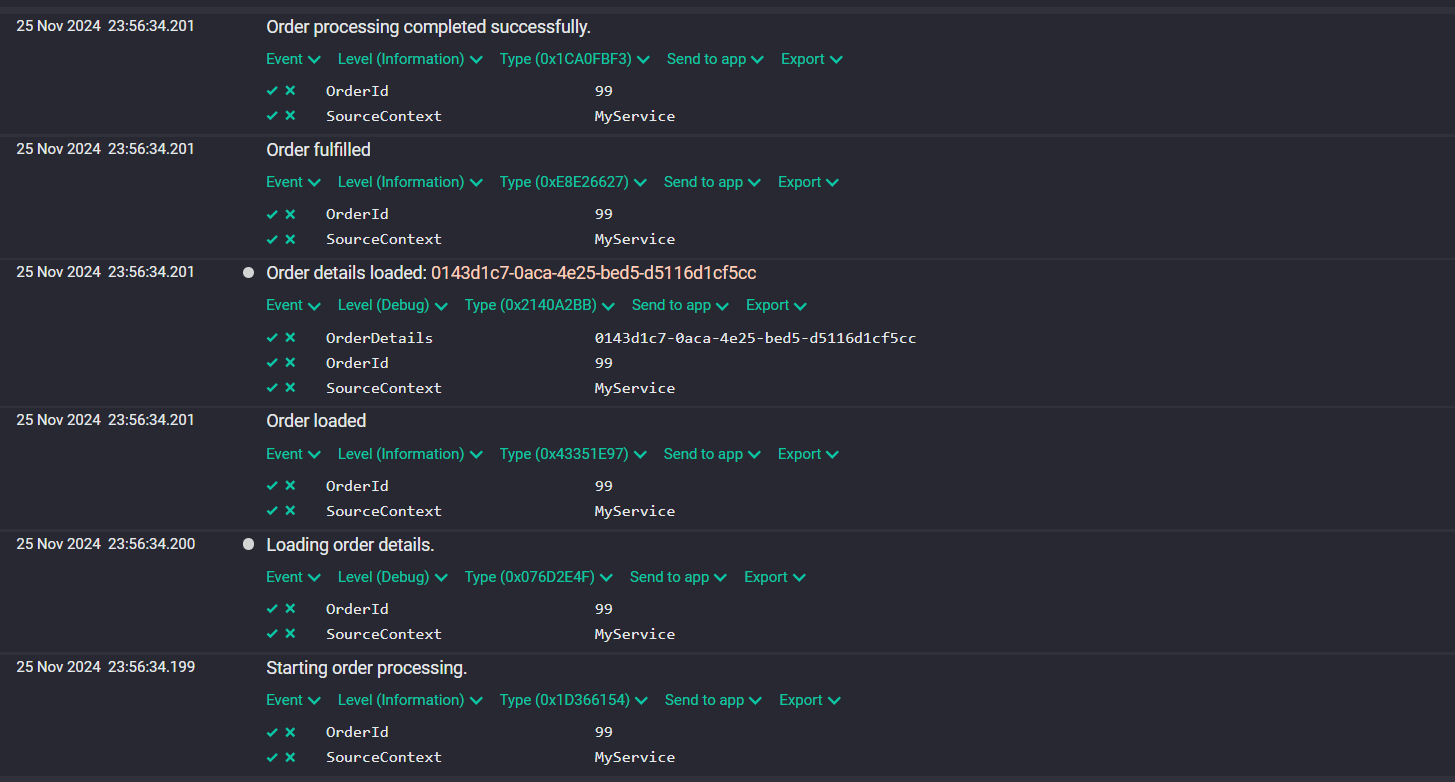
Looking at the logs in Seq again, we can see the OrderId value in all of the events. This allows us to trace logs related to this specific order-processing session. This is especially useful in multi-threaded or high-volume environments where tracking specific workflows is critical.
Wrapping Up
Over the years I’ve discussed and shared approaches to logging with various developers which I’ve found greatly contributes to a consistent logging experience amongst a team and throughout an application which in turn improves monitoring and analytics. For this post, I’ve wanted to share the approach I typically take and a few features of logging in .NET to help get the most out of logging.
For this we’ve looked at:
- How using a variety of logging levels helps granularly dial up and down logging
- How structured logging improves our ability to query and analyse logs
- How logging scopes can create correlating sessions of logs which can be inherited in nested logic.
I hope this has been useful and thanks for reading.

Comments